In the world of digital design, understanding the difference between vector and raster graphics is essential. Whether you’re creating a logo, editing a photo, or designing a website, choosing the right format can save time, improve quality, and ensure your project looks professional. Let’s dive into the key differences, strengths, weaknesses, and ideal use cases for each type of graphic.
What Are Vector Graphics?
Vector graphics are composed of mathematical formulas that define shapes, lines, and curves. Instead of pixels, they use points (or nodes) connected by paths. These paths can form simple shapes like circles or complex illustrations. Because vectors rely on equations, they can be scaled infinitely without losing clarity.
Common Vector File Formats:
- SVG (Scalable Vector Graphics): Ideal for web design and interactive graphics.
- AI (Adobe Illustrator): Industry standard for professional design.
- EPS (Encapsulated PostScript): Used for print and scalable designs.
- PDF (Portable Document Format): Often used for mixed vector/raster content.
Key Advantages of Vector Graphics:
- Resolution Independence: Perfect for logos, icons, and prints that require scaling (e.g., billboards or business cards).
- Smaller File Sizes: For simple designs, vectors are lightweight compared to high-resolution raster images.
- Editable: Easily modify colors, shapes, and paths without quality loss.
Limitations of Vector Graphics:
- Not Suitable for Complex Imagery: Photorealistic details, textures, or gradients are harder to achieve.
- Software Dependency: Requires tools like Adobe Illustrator or free alternatives like Inkscape.
What Are Raster Graphics?
Raster graphics (also called bitmap images) are made up of pixels arranged in a grid. Each pixel contains color information, and together they form a detailed image. Raster files are resolution-dependent, meaning enlarging them can cause pixelation or blurriness.
Common Raster File Formats:
- JPEG (Joint Photographic Experts Group): Best for photographs and web images.
- PNG (Portable Network Graphics): Supports transparency and lossless compression.
- GIF (Graphics Interchange Format): Used for simple animations and low-color graphics.
- TIFF (Tagged Image File Format): High-quality format for professional photography and printing.
Key Advantages of Raster Graphics:
- Photorealistic Detail: Ideal for photographs, digital paintings, and textures.
- Wide Compatibility: Supported by virtually all devices and software.
- Editing Flexibility: Tools like Adobe Photoshop allow pixel-level adjustments.
Limitations of Raster Graphics:
- Scaling Issues: Enlarging reduces quality (e.g., a 100x100px image stretched to 500x500px becomes blurry).
- Large File Sizes: High-resolution images require more storage and slower load times.
Vector vs Raster: When to Use Each
| Factor | Vector Graphics | Raster Graphics |
|---|---|---|
| Scalability | Infinite without quality loss | Pixelates when enlarged |
| Resolution | Resolution-independent | DPI-dependent (e.g., 72 vs 300) |
| File Size | Small (simple designs) | Large (high-resolution) |
| Best For | Logos, icons, typography | Photos, digital art |
Use Vector Graphics For:
- Logos and Branding
Vectors ensure your logo stays sharp on business cards, websites, and giant billboards. - Icons and UI Elements
Icons in apps or websites benefit from SVG’s small size and adaptability to screen sizes. - Typography and Illustrations
Clean lines and editable text make vectors perfect for posters, infographics, and fonts. - Print Materials
Business cards, brochures, and signage require vectors to avoid pixelation during printing.
Use Raster Graphics For:
- Photographs
Cameras capture images in pixels, making JPEG or PNG the natural choice. - Digital Art and Textures
Paintings, shadows, and complex textures (e.g., fabric, wood) demand raster’s detail. - Web Graphics with Fixed Dimensions
Social media posts or blog images that won’t be resized can use PNG or JPEG. - Editing and Photo Manipulation
Tools like Photoshop excel at adjusting pixels for color correction, retouching, or filters.
Converting Between Vector and Raster
- Raster to Vector: Known as vectorization, this process uses tools like Adobe Illustrator’s Image Trace or free alternatives like Inkscape. Results vary depending on the image’s complexity.
- Vector to Raster: Exporting vectors as PNG or JPEG is straightforward. Designers often do this to prepare web-ready images.
Common Misconceptions
- “Vectors are always better”: Not true! Vectors can’t replicate photorealistic details.
- “Raster images are low-quality”: High-resolution raster files (e.g., 300 DPI for print) look stunning.
Conclusion
Choosing between vector and raster graphics depends on your project’s needs:
- Vector = Scalability, simplicity, and precision.
- Raster = Realism, detail, and photographic flexibility.
By matching the format to your goal—whether it’s a responsive logo or a vibrant photo—you’ll optimize both quality and efficiency.
Final Tip: Many projects combine both! Use vectors for logos and icons, and raster for backgrounds or photos. Tools like Figma and Canva support hybrid workflows.
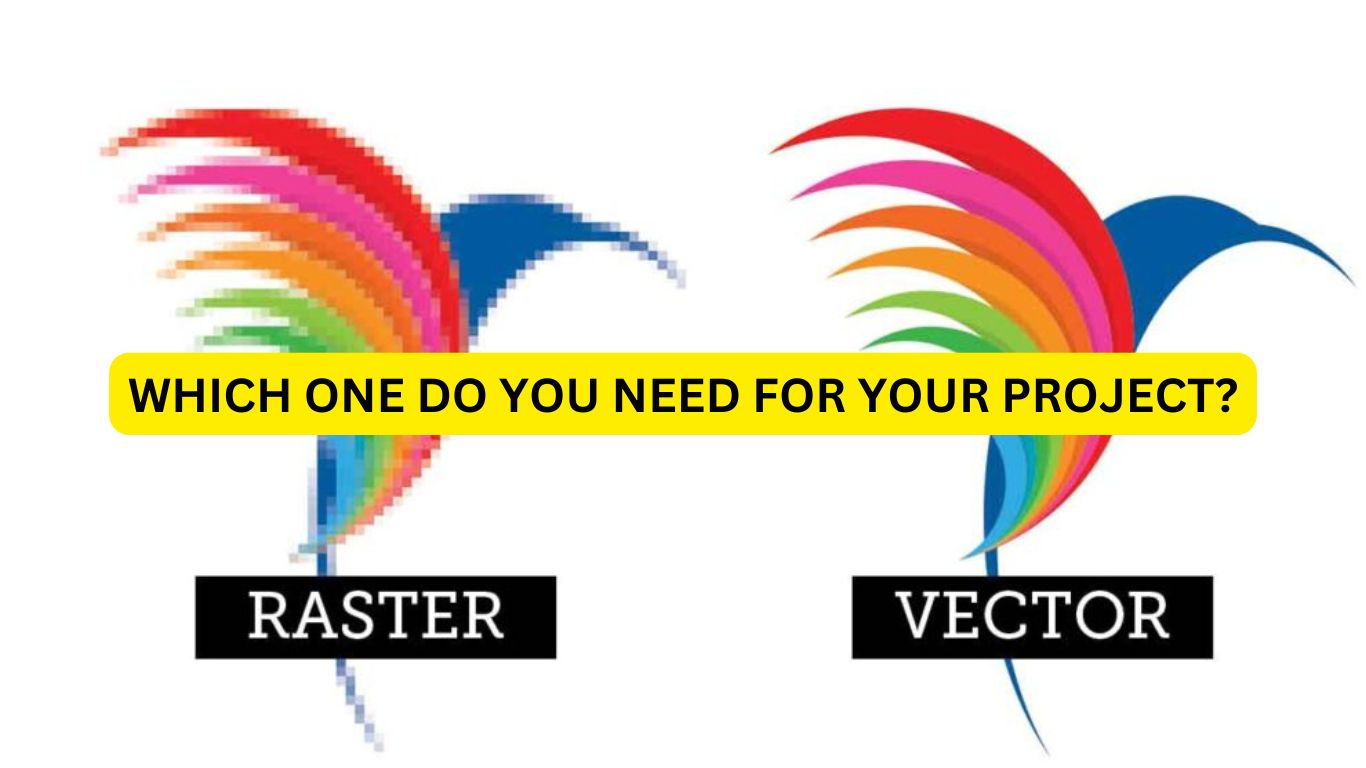
Leave a Reply